Your spam messages might look like this:
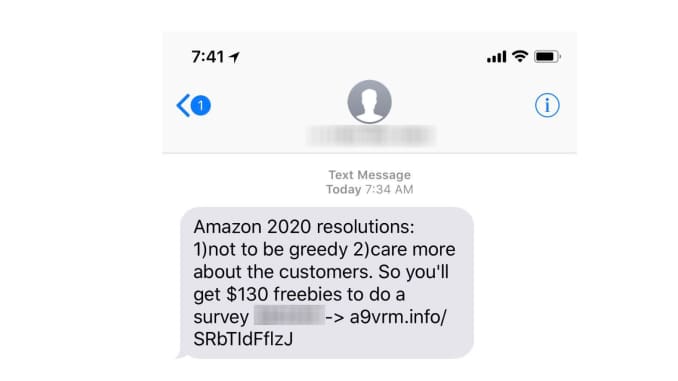
If you turn the feature on, you’ll see all of the text messages from people in your address book in one place, and all of the messages from unknown senders, including spam or text messages from people who aren’t in your address book, in a separate column.
The feature isn’t new, but I didn’t know about it until a colleague asked me how to block spam messages this morning. So, here’s how to set it up:
- Open Settings on your iPhone.
- Tap Messages.
- Turn on the feature under “Message Filtering” called “Filter Unknown Senders.”
Now, when you receive a text message from someone you don’t know, they’ll appear in a separate tab of your inbox.
It’ll help clear out the clutter from the important conversations in your inbox. If you want to try blocking each number individually, just do this:
- Tap on the message.
- Tap the number at the top of the screen.
- Select the “Info” button.
- Tap the number again.
- Choose “Block this Caller.”
- You can also tap the “Report Junk” button in spam messages, but this doesn’t block someone. It just sends information about the spammer to Apple, which might help prevent future spamming.
No comments:
Post a Comment